Blog
Using a raspberry pi as a TV dashboard
 Camilo Nova
Camilo Nova
Camilo Nova
CEORecently we get a Raspberry Pi 3 and we want it to use it for our TV Dashboard. We wanted to change it because the browser in the Smart TV was very slow and buggy. Now we have a browser running in Linux more faster and stable than the TV.
Here is what we need to to set it up:
# update your pi
sudo rpi-update
sudo apt-get update
sudo apt-get upgrade
# install chromium
wget -qO - http://bintray.com/user/downloadSubjectPublicKey?username=bintray | sudo apt-key add -
echo "deb http://dl.bintray.com/kusti8/chromium-rpi jessie main" | sudo tee -a /etc/apt/sources.list
sudo apt-get update
sudo apt-get install chromium-browser
sudo vi ~/.config/lxsession/LXDE-pi/autostart
Comment every line and add this at the end:
@go-mission-control
sudo vi /usr/local/bin/go-mission-control
#!/bin/bash
xset -dpms # disable DPMS (Energy Star) features.
xset s off # disable screen saver
xset s noblank # don't blank the video device
sleep 10 # wait for network interface to be ready
chromium-browser --kiosk https://mission-control-url.com --no-first-run --touch-events=enabled --fast --fast-start --disable-popup-blocking --disable-infobars --disable-session-crashed-bubble --disable-tab-switcher --disable-translate --enable-low-res-tiling
sudo chmod +x /usr/local/bin/go-mission-control
sudo rebootThen you will have a browser window open every time you turn on the raspberry. So you don't need at all a keyboard or a mouse.
Here is how it looks like:
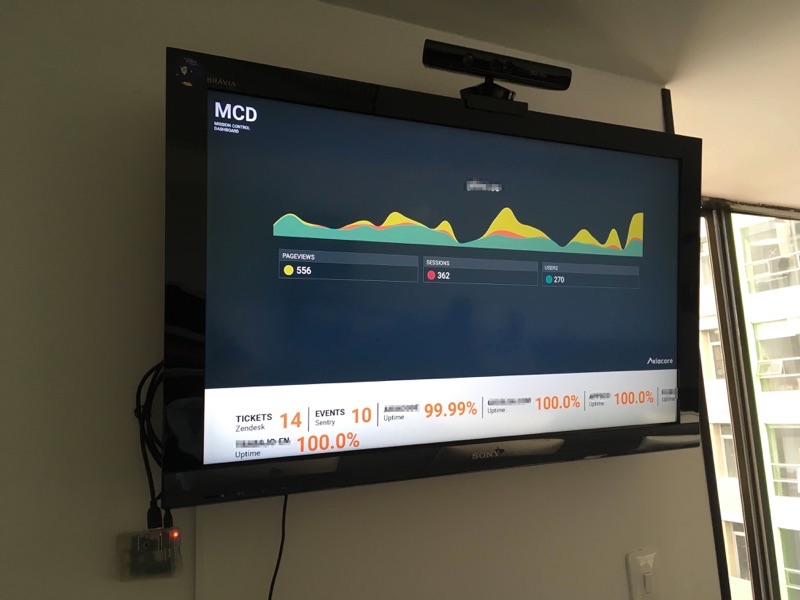
Written by Camilo Nova
 Camilo Nova
Camilo Nova
Axiacore CEO. Camilo writes thoughts about the intersection between business, technology, and philosophy
Scale your company with the same people
Practical ideas to do more and get back your time every week
We respect your inbox. Privacy policy


